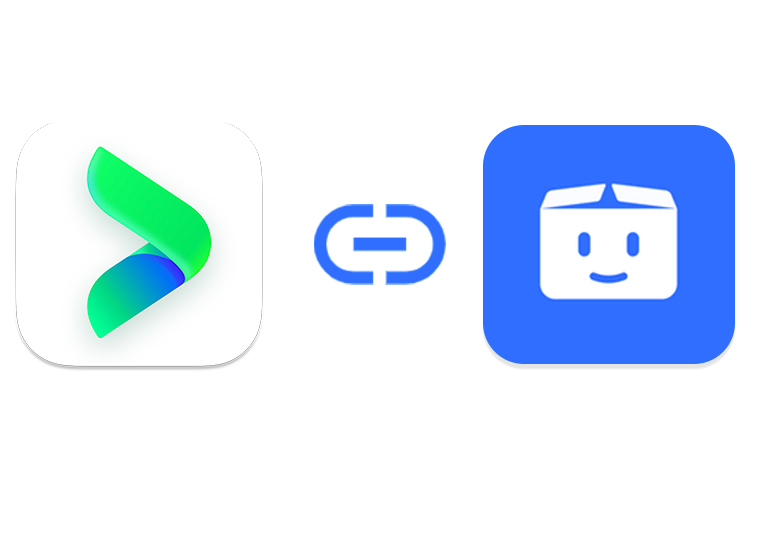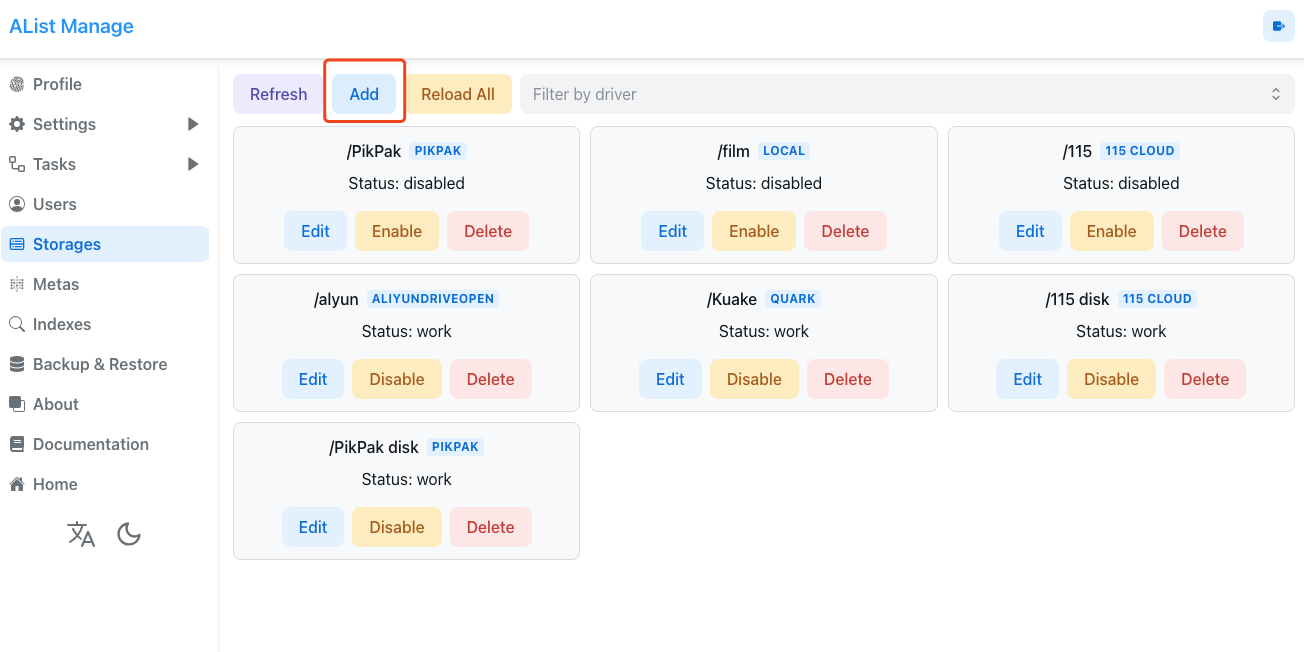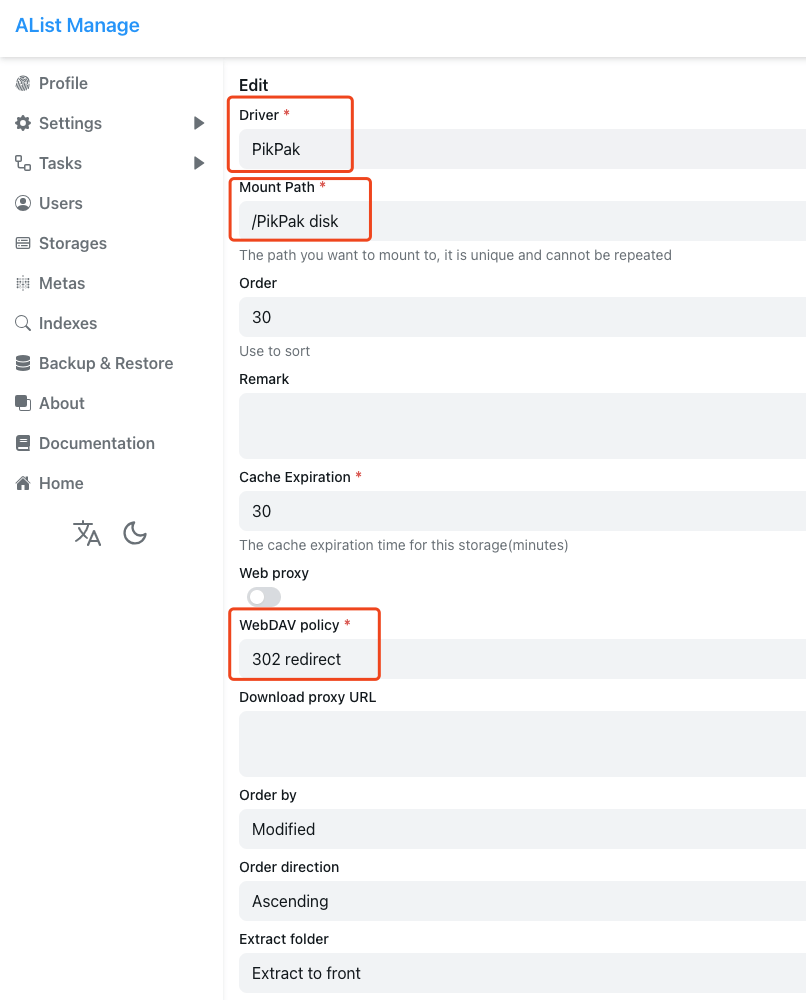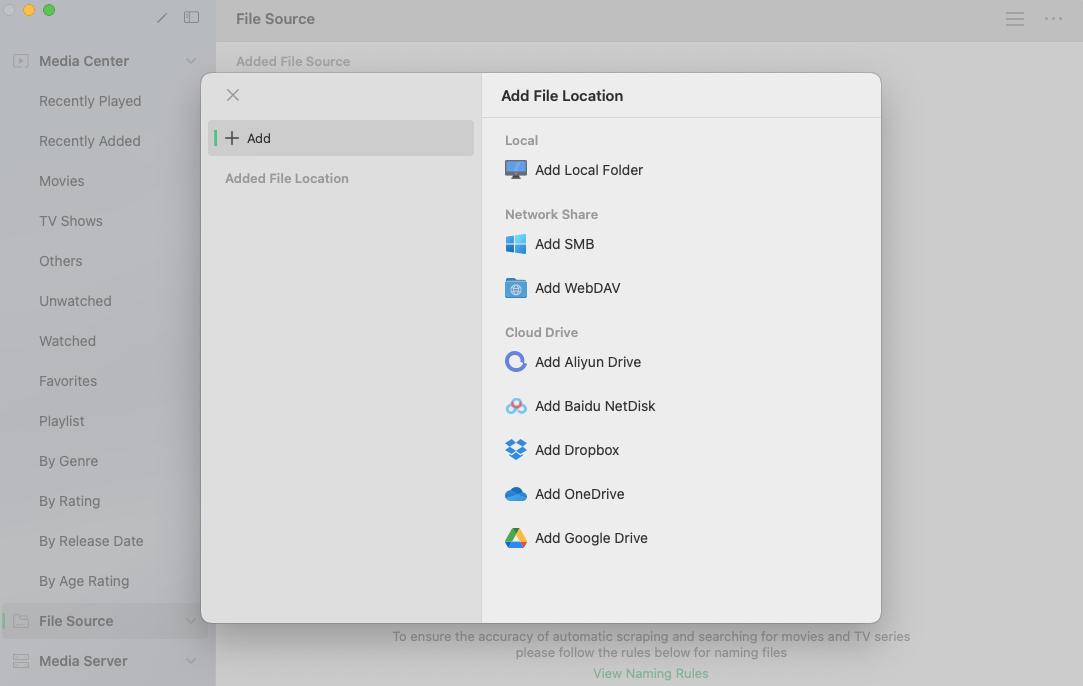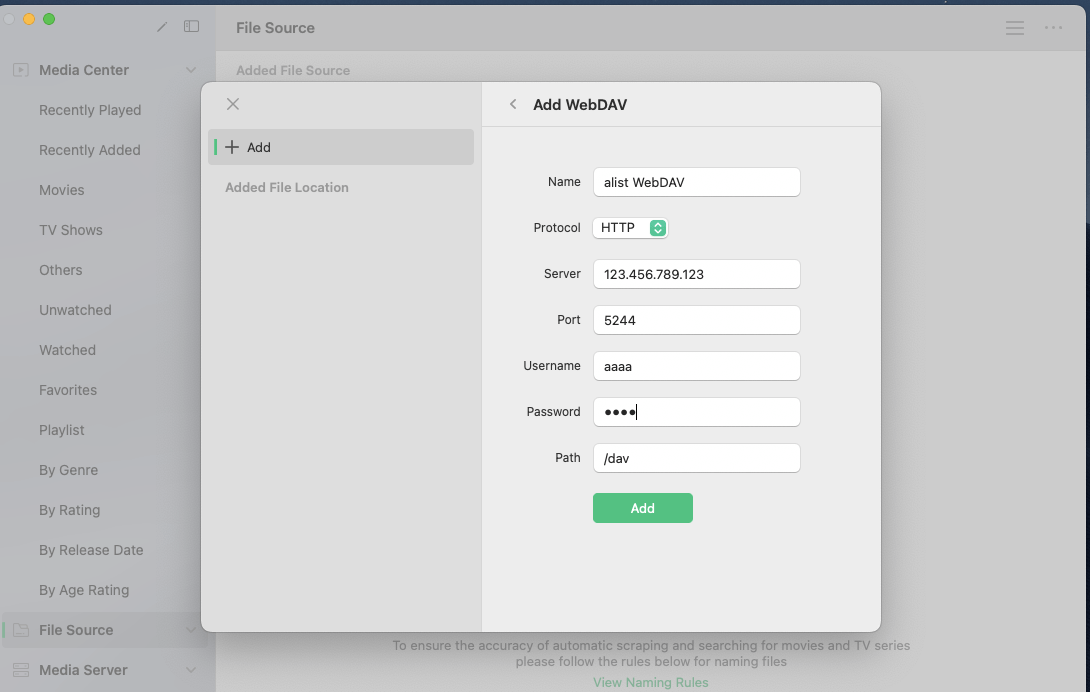What is PikPak?
PikPak is a private cloud drive that supports lightning-fast offline storage, offering unlimited speed even for free members. Its powerful features rival the peak period of the 115 Cloud Drive.
How to Mount PikPak on VidHub?
Mounting PikPak on VidHub requires just two simple steps. First, mount PikPak on Alist, and then mount Alist on VidHub. Here is a detailed tutorial.
Step 1: Mounting PikPak on Alist
Log in to Alist, go to "Storage" > "Add," and select "PikPak" as the drive.
![]()
In the mount path, enter "/PikPak," and select the WebDav strategy as "302 Redirect."
![]()
You can leave the Root Folder ID blank, but fill in the username and password with your PikPak account credentials.
![]()
Finally, click "Save," and PikPak is successfully mounted on Alist.
Step 2: Mounting Alist on VidHub
Open VidHub, click on "Add File Source" > "Add WebDav."
Enter the IP address of the Alist device in the Server Address. If you don't know how to find the IP address, you can refer to this guide.
![]()
The port number defaults to 5244, and you can enter the Alist username and password. If not available, you can leave them blank.
Enter the path as "/dav," click "Confirm," and the mounting is successful.
![]()
By following these steps, you have successfully mounted PikPak on VidHub. Ensure to follow each step sequentially to smoothly complete the entire mounting process.
All-In-One video library & player for iOS/macOS/tvOS

Best local and net disk movie/tv player on Mac, creating a local personal media library.
Price reduced to
Free Trial!
$29.99- 0