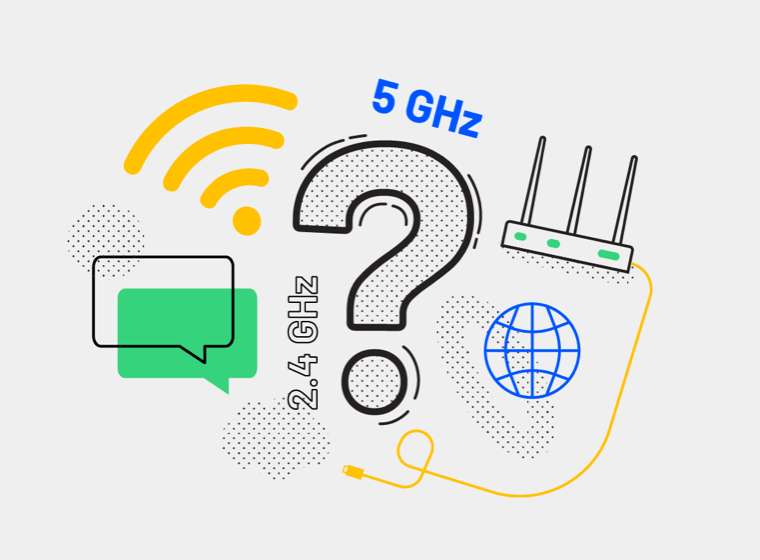How to set up the network to cast my Mac to TV wirelessly?
If you want to cast your Mac to TV with Oka Mirror, The first and most important thing is to set up your network correctly. On the Mac, you should open wifi or use a wired connection to connect to the network like the TV connected. You can check the Mac and TV IP addresses to ensure they are under the same subnet (for example, Roku TV 192.168.1.1, Mac 192.168.1.2).
Some common issues about the network connection
Using a dual-band router, use separate names for the 2.4GHz and 5Ghz networks. Then make sure that both the Mac and the TV are on the same network. So: if the Mac is on 2.4Ghz, your TV should also be on 2.4Ghz. If the Mac is on 5Ghz, put your TV also on 5Ghz.
Use an AC or N router. New routers support Wi-Fi AC&N. Old ones might only support Wi-Fi B or G. Wi-Fi B & G are not up to modern networking tasks, so please use an AC or N router.
In many cases, the firewall on your computer may prevent the devices from communicating. Apple has provided instructions for allowing applications through the firewall. Consult the information here: http://support.apple.com/kb/ht1810
You may have to follow a similar process with antivirus products, such as Norton. It’s essential as antivirus apps often have their firewalls and network traffic blockers. It’s easier to fully disable these apps while testing for connection, then re-enable and make adjustments later.
The firewall on your router may prevent communication. Check out that your router is configured correctly. Most home networks don’t need any particular configuration, but sometimes you may need to change a setting or two on your router to allow media streaming on your network.
If you are using VPN, the device may not be detected. Please turn off VPN.
For more settings about the Router, please check How to set your router to ensure the mirror can work?
Do not forget to relaunch the Oka Mirror app if you finish the above steps.