How to read and write files in NTFS disks and manage NTFS disks on Mac with Apple Silicon M1
Install Omi NTFS Disk Pro for free
1. Download the free Mac NTFS management tool Omi NTFS Disk Pro.
2. Double-click the downloaded pkg file and install it according to the instructions of the installation package.
The following steps are for the Mac with Apple chips (M1/M2). Allow the system to load the Omi NTFS kernel extension. If you have already done it, skip to "How to read and write files in NTFS disks on Mac".
After installation, the following steps are necessary to load the Omi NTFS kernel extension for Mac with Apple Silicon M1.
Click to watch the Video:
1. Shut down the system and wait for 10 seconds. Long press the power button until the "Loading startup options…" shows up. Entered the system recovery mode.
2. Choose "Options" icon, then click "Continue".
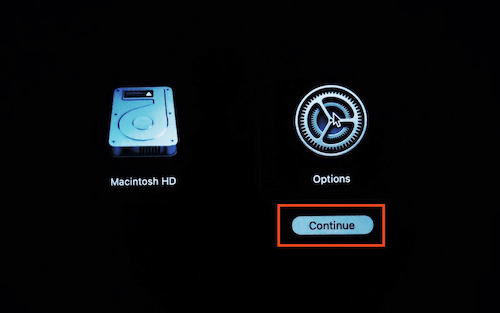
3. Select administrator user, and enter the password to log in.
4. Click the "Utilities" on the top toolbar, then select "Startup Security Utility"
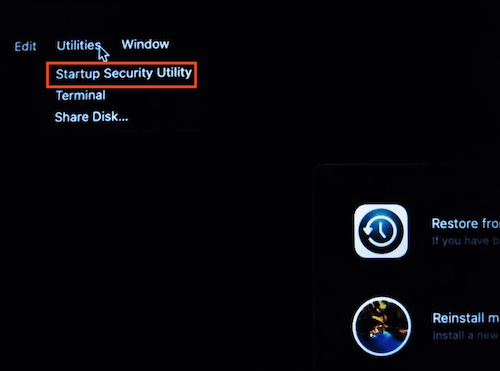
5. Select the system disk, then click the "Security Policy…" button in the bottom right corner.

6. Select "Reduce Security" and "Allow user management of kernel extensions from identified developers", and click the "OK" button in the bottom right corner.
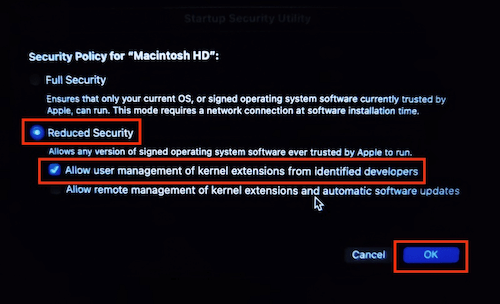
7. Click on the Apple logo in the upper left corner to reboot the system, then follow the "How to read and write files in NTFS disks on Mac" .






















