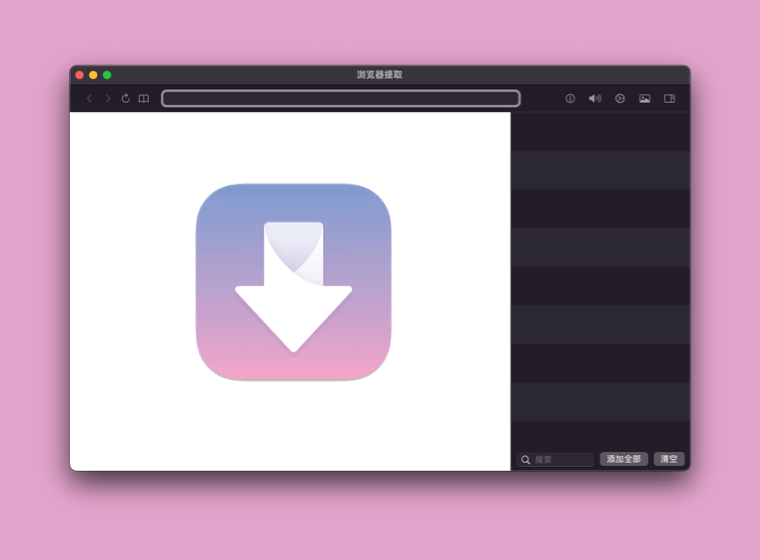Browser Extraction
In most cases, VDown can analyze the URL you pasted and download it automatically. But there are still some websites that might encrypt the streaming video, and users need to open a web page for these URLs to play. VDown also supports this scenario, open the Browser Extraction on VDown, and play the video after VDown loads the web page. You will find several video download options on the right side, choose the one you want to download, and it will work.
Tips for these encrypted streaming videos
Playback
Since these websites encrypt the video content, you need to start playing the video or audio, then VDown will begin to scan the web page and get the video/audio download link.
iOS Mode
The user can not play the video on VDown Browser Extraction. In some cases, the video requires Flash Player to play. There are two modes for the Browser Extraction on VDown, switch to iOS Mode will resolve this issue.
Choose the right content to download
After scanning the web page, VDown will list all the video/audio contents we found. Due to the website's encryption, some of the content might not be the one you want to download. VDown will try to list all the information, like the title and the estimation size, to help users to choose the right content. In the worst case, you can download all the content and find the right one on your Mac.
Final Solution
If you still can not download the video contents in VDown, there is one essential solution, Omi Screen Recorder, and it can record the video on your macOS with sounds. One limitation is that you must watch the whole video during the screen recording process.