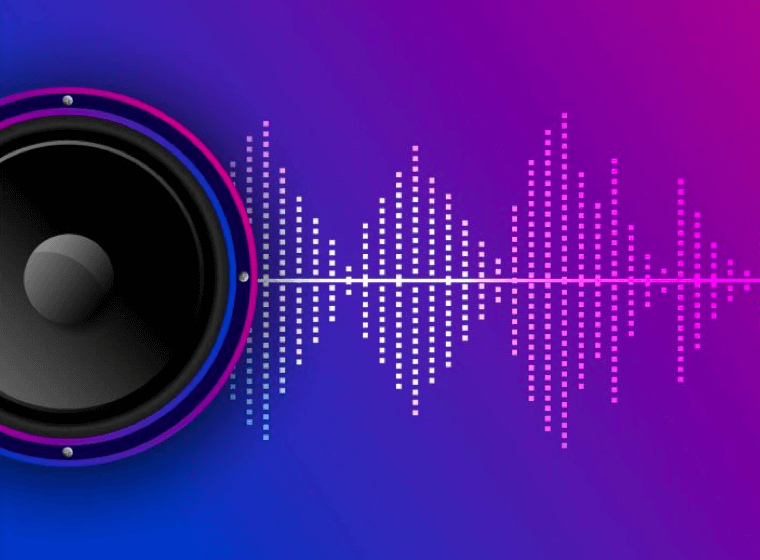How to record the screen on Mac Monterey with audio?
After covid-19, you need to work and study from home. There are many ZOOM meetings, teams meetings, and google meetings. Sometimes you might want to record the slides or the whole session in the meeting. You might have similar questions below:
How do I record my screen with sound?
How do I record my screen with audio 2022 Mac?
How do I record my screen with audio on QuickTime Player?
Omi Screen Recorder
The Best Free Screen Recorder & Camera Recorder on Mac. It supports full-screen recording, selected area recording, PiP recording, camera recording, etc. You can record video from 15fps to 60fps, with 720P, 1080P, and 4K resolution, and record system sounds, microphones, and mouse click events. After recording, you can also edit the video for exporting.
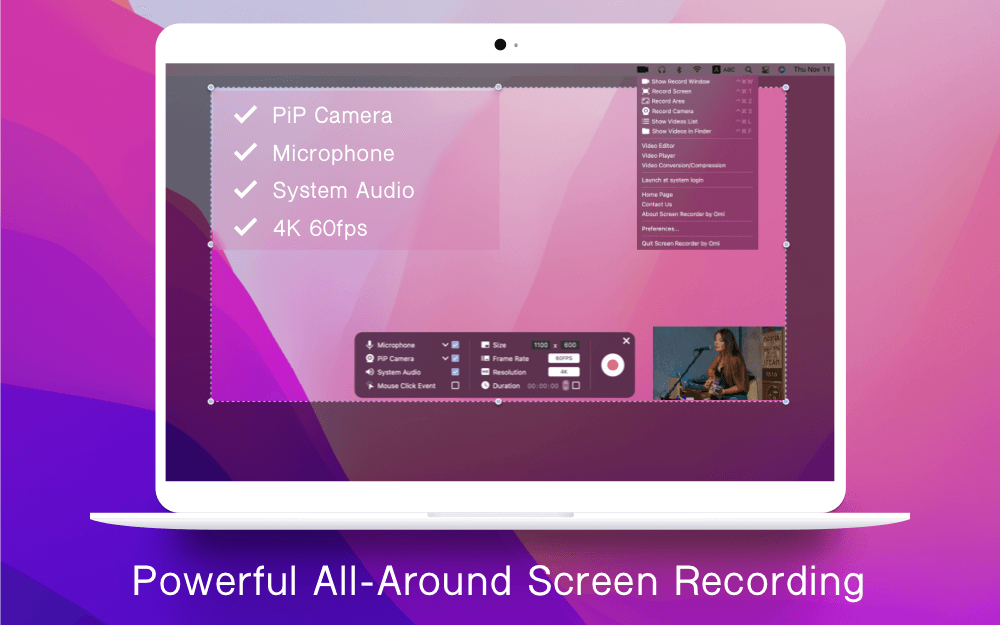
Like all the other screen recording apps like Record It, Filmage Screen, and RecMaster Screen Recorder, you can choose a whole screen or area to record or even the camera. You can enable the "System Audio" in the recording option panel to record the sound from your Mac. And if you enable this first time, you need to install Omi Screen Recorder Audio Driver. Once the driver is installed, you can record the system sound.
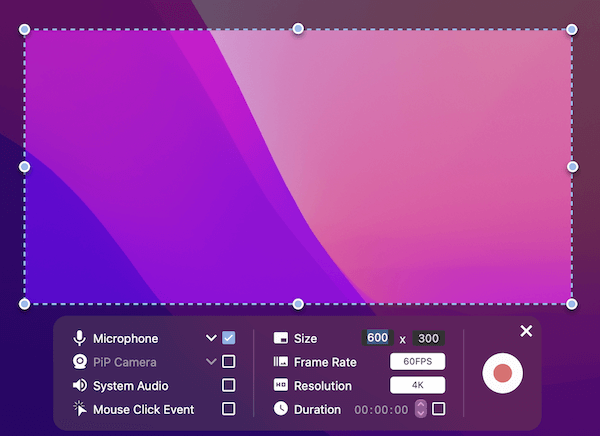
You can check with Omi Screen Recorder Home Page for more detailed usage,
QuickTime Player
Yes, you can do this with QuickTime Player.
1. Download an audio driver like soundflower, blackhole.
2. Open QuickTime Player and select New Screen Recording in the menu bar.
3. Select the area you want to record.
4. Change the microphone to the audio driver, which is installed in step 1.
5. Then you can start the record.
But QuickTime Player can not record the microphone and system sound at the same time, so I still would you suggest trying with Omi Screen Recorder.