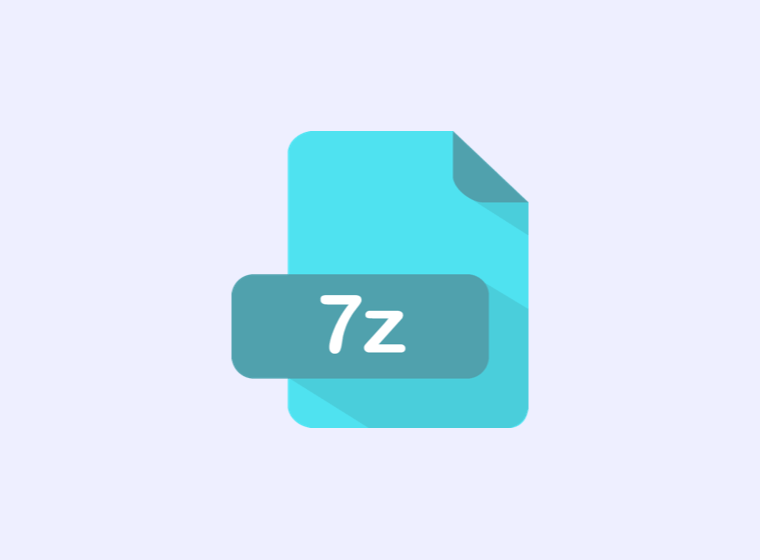How to Unzip a 7Z File on Mac for Free
Have you encountered a .7z file on your Mac? If not, you may be at a loss – unless you know what it is and how to use it.
If you have never come across this file type before, you are in the right place. Here, you can learn more about .7z files and how to unzip them on your Mac, all for free.
What Is a .7z File?
The .7z file is a type of archive format that stands for 7-zip. Essentially, you can look at it just like any other archive file.
The Mac OS X doesn’t know how to handle these files by default, but don’t worry. You can use a free app to open the .7z file and extract the contents.
Now let’s dive into how to open the .7z archive files regardless of the Mac OS you have installed. Don’t worry – the process is pretty painless.
Steps for Opening a .7z File in Max OS X
Follow these steps to open and unzip the .7z files on your Mac.
Step 1: Download the Software
You need to download Oka Unarchiver. You can access this in the Mac App Store for free.
Step 2: Launch Unarchiver
Once you launch Unarchiver, a file association list will appear. At this point, you can tell Unarchiver to find the .7z files. At this point, you can choose other file formats too.
Step 3: Open the Files
After Unarchiver has been associated with the .7z files, double-click the one on your Mac you want to open. At this point, the software will open and uncompress the content, just as it would open other archived files. You can also launch the Unarchiver software and drag and drop your .7z files.
Step 4: Allow for Complete Decompression
It is important to ensure that the entire decompression process is complete before interacting with the extracted content from the .7z files.
Continued Use of the Unarchiver Software
After you have downloaded the Unarchiver program and it is installed on your Mac and associated with the .7z files, it is possible to launch the files on your computer by double-clicking and having it open automatically in Unarchiver. The decompressing process will occur in the same location as the .7z file and exit the application when complete.
You also have the option to open the software and then access the file through the software. It will extract the content this way, too.
It’s important to note that 7-zip files are considered “strongly compressed.” Because of this, it can take some time to extract larger files. Don’t be alarmed if the file expands and is much bigger than the original file in the archive. This is considered entirely normal. You need to ensure disk space is available to hold the uncompressed data.
As you can see, unzipping a 7-zip file on Mac isn’t as challenging as it may seem; however, you need to utilize the right software to ensure the process is handled correctly.