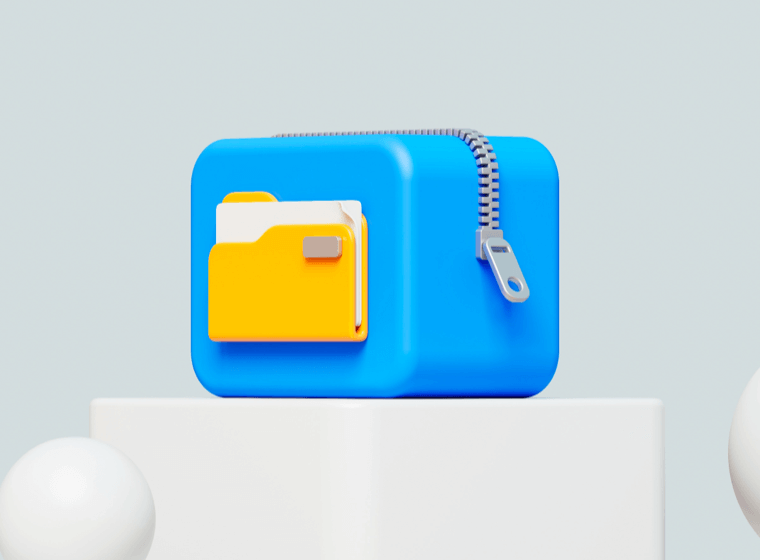How to Zip and Unzip Files on your Mac
Reading this article will help if you have the questions below when using Mac.
Why can't I unzip a file on my Mac?
How do I unzip files on a Mac for free?
Where is the Unzip button on my Mac?
How do I open a zip file on my Mac?
How do I open a RAR file on my Mac?
How to open a 7z file on my Mac?
How to open an EXE file on Mac?
The Archive Utility of Mac OS
Unlike Windows OS, there is a default context menu with zip/unzip; right-click the file, and you will find the unzip menu; in Mac OS, you only can see the compress menu to zip the file. There is no unzip menu. Unzipping files on an Apple Mac computer is super easy.
1. Double-click the zipped file.
2. The file will be unzipped by a system default App - Archive Utility and the file will be decompressed to the same folder as the compressed file.
3. You might want to change the default unarchived folder, find the Archive Utility App in your system, and change it in the preference.
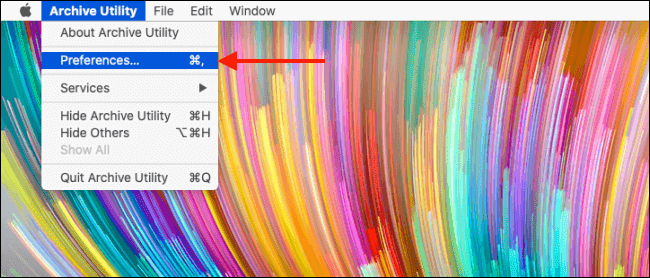
Suppose you want to zip a file to save more disk space or send a package of files to other people. Follow the below steps on your Mac:
- Select the file or folder you want to compress.
- Right-click, then you will see the right menu; just like windows, select the compress … menu.
- Then it will compress a .zip file, either an Archive.zip or the name of your selected file or folder.
Third-Party Softwares
Why do you need a 3rd party App when Apple provided one in Mac OS? The same answer as you use WinZip and WinRAR in windows rather than the native App in windows OS. The alternative unzips App provides more features and formats like 7z, RAR, 001 (Multi-Volume zip/rar), etc. Here is the best Zip & Unzip App in Mac AppStore.
1. Oka Unarchiver is the tool that simultaneously provides the unarchiver & archiver. So far, it is the best alternative App to WinRAR if you are moved from windows.
Oka Unarchiver can zip or unzip files on the Mac and open any archive in seconds. It is the only App you need to open RAR on the Mac. It even supports a password book to help you unzip files with a password. You don't have to extract the whole thing if you only need a few files or folders from a more extensive archive like a RAR Mac or any other compressed file format. Just drag the files you need from the Oka Unarchiver window to any Finder window or the desktop.
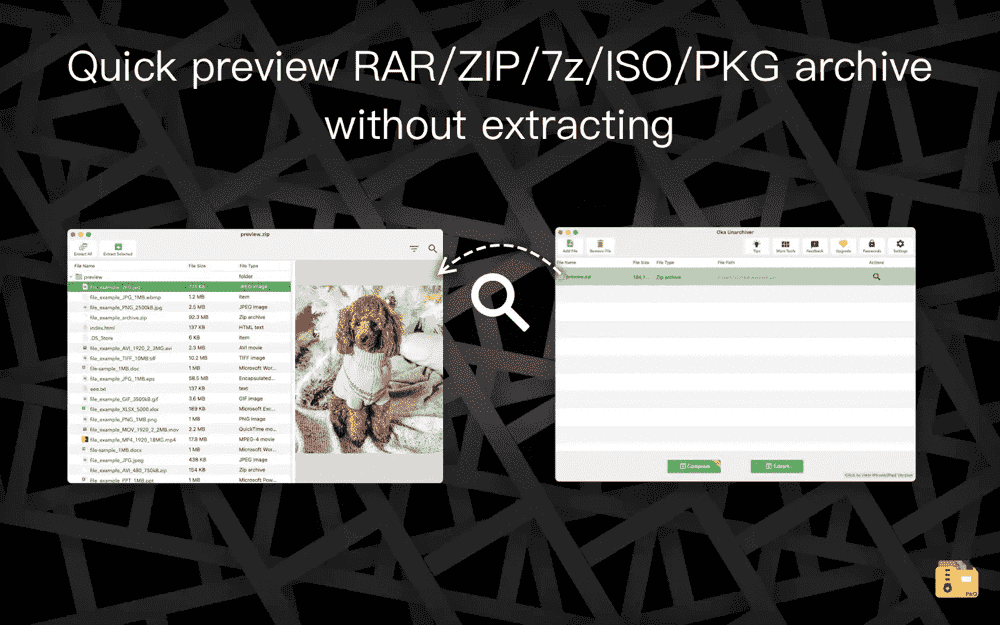
Key Features:
Password protection with AES-256
Preview/Modify existing archives
Drag and drop archives
Multi-volume archive support
System right menu support
Unarchive From:
Popular formats: Zip, RAR, 7z, Tar, Gzip, Bzip2, LZMA, XZ, CAB, MSI, NSIS, EXE, ISO, BIN, MDF, NRG, CDI, Split files
Old formats: Stufflt, Stufflt X, DiskDoubler, Compact Pro, Packlt, Cpio, Compress (.Z), ARJ, ARC, PAK, Ace, Zoo, LZH, ADF, DMS, LZX, PowerPacker, LBR, Squeeze, Crunch
Unusual formats: XAR, RPM, Deb, Ar, ALZip, WARC, NSA, SAR, NDS, SWF, PDF
Archive To:
ZIP
2. The Unarchiver is the most famous app for people who want to unzip files, and MacPow acquired it in 2012, so it has been the most stable unzip App on Mac for many years. But it only provides the unzip feature, just like what is mentioned in the name. To archive a file or folder, you need to install other Apps.

3. Winzip/Betterzip, These two apps are well-known as Windows apps. It is not Mac friendly App; for Mac, if you want to install a paid version of this kind of App, Keka is the one you should try.
Keka can compress files by dragging and dropping your desired files and folders to Keka in the Dock. You can drop as many as you want at once, and all of them will be archived into one compressed file.
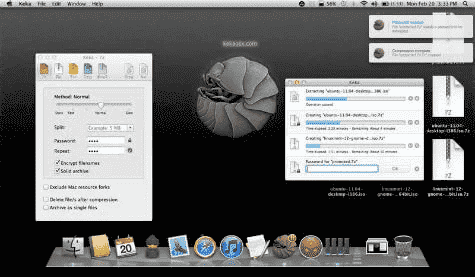
The Keka main window lets you choose your desired compressed format, like 7z, Zip, Tar, Gzip, or Bzip2. If you’re compressing a big file, you can split it into parts by just selecting the size you want, in Bytes (B), Megabytes (MB), or Gigabytes (GB). With 7z and Zip, you will have the opportunity to create password-encrypted files to protect your privacy better. You can create archives that look clean in non-Mac systems, like Linux or Windows.
Unarchive From: RAR, 7z, Lzma, XZ, Zip, Tar, Gzip, Bzip2, ISO, EXE, CAB, PAX
Archive To: 7z, Zip, Tar, Gzip, Bzip2, DMG, ISO
4. iZip, is a simple-to-use, efficient, and powerful utility built for the Mac with compression and encryption technology. iZip allows you to zip, unzip, secure, and share your files. You can save documents directly to a zip file or even drag-and-drop files between archives. iZIp allows browsing photos and videos in Cover Flow mode, viewing a slideshow, and playing videos – without extracting anything from the file you sent.
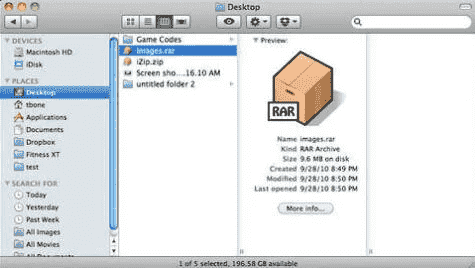
iZip features up to 256-bit AES zip encryption, so you can rest assured unauthorized users will not be able to view any of the confidential information. With iZip, you can share your archive in a few clicks using the tight integration with the beautiful, fast, secure files.com file-sharing service. Securely send and receive files with your friends and colleagues – even those running Windows or Linux.
Key Features:
- Password protection with AES-256
- Preview archive content
- Drag and drop archives
Unarchive From: ZIP, ZIPX, RAR, TAR, TAR.GZ, and 7ZIP.
Actually, for all these tools, if you are a primary user who wants to have the zip/unzip features, I suggest you try Oka Unarchiver](https://okaapps.com/product/1441507725). It has almost all the features you want and is a free trial tool.