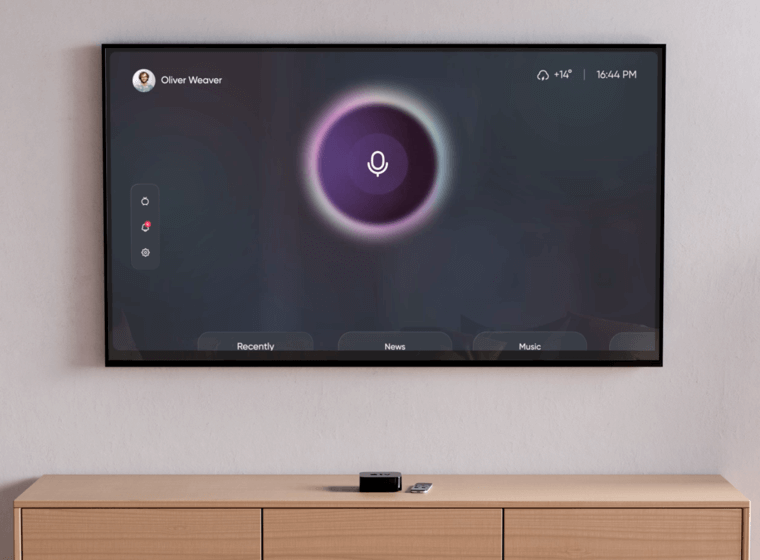How do you check your TV's settings for mirror devices?
Make sure your TV allows connections from other devices.
Samsung TV
For Samsung TVs, you need to turn off "Access Notification" for Screen Mirroring. The 'Access Notification' setting is a known problem for screen mirroring Samsung TVs. Please read the instructions below to ensure you have the same settings on your TV as described in this article. This may solve your problem if the screen mirroring of your Samsung TV is not working.
- Select MENU or select the Settings icon from the Smart Hub overlay
- Select General
- Select External Device Manager
- Select Device Connection Manager
- Ensure that Access Notification is selected
The following image shows the correct settings for your Samsung TV:
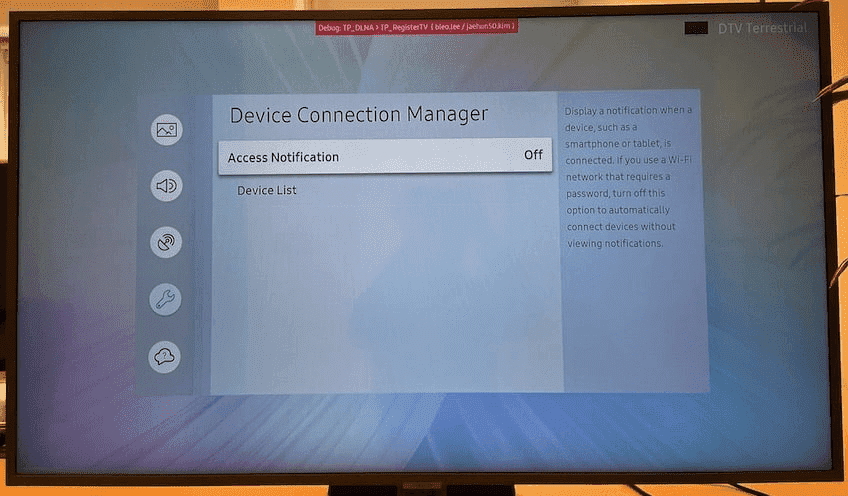
LG TV
There will be a setting on your LG TV that lets the Mirror find the TV for an LG TV. This is what it looks like on WebOS-based LG TVs:
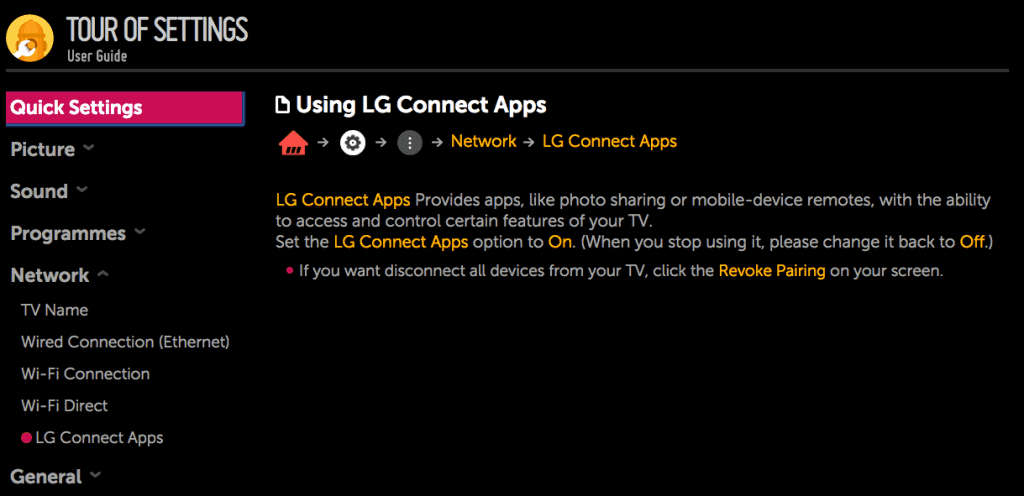
You will find the same setting on other LG TVs (older models), but it might be called DLNA DMR (Digital Media Renderer) ON or OFF.
To allow the Mirror for LG TV app on your Mac to find your LG TV, always set this to ON.
Panasonic TV
Please follow the instructions below for our screen mirroring app to work on your Panasonic Smart TV.
For the latest Panasonic TV models, enable DMR (Digital Media Renderer) in TV Settings: With your remote control, go to Menu / Setup / Network / Application / DMR: ON.
Sony TV
Some of the latest Sony TVs are based on the Android operating system. In some cases, some of the services running on the TV under Android stop working. The only way to resolve this is to do a complete power cycle reboot on the TV. (Unplug the TV from the AC power source, wait 5 seconds, then plug it back in again).
The services will restart, and you can now use the Mirror to connect to the Sony TV.
For other TVs, check to make sure they can be connected to other devices. If your TV is connected through a powerline adapter, most powerline adapters create a separate subnet, which means that your Smart TV will not be able to reach your Mac to get the screen mirroring video stream. Please connect your TV in the same way to your router as your Mac is connected to your router.