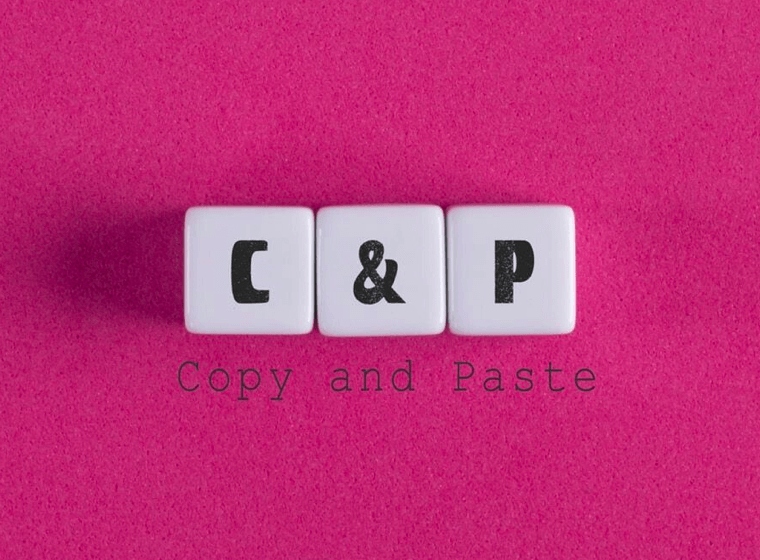Enable Quick Paste in uPaste
To paste clipboard history directly to other applications, uPaste needs access to system shortcuts using accessibility features of the macOS.
How to enable system integration?
You can grant uPaste access to accessibility features in System Preferences:
- Open System Preferences
- Navigate to Security & Privacy
- Switch to the Privacy tab
- Find and select Accessibility in the sidebar.
- Unlock the changes by clicking the lock icon at the bottom left corner of the setting (Input your mac password if prompted)
- Enable uPaste in the list by clicking the checkbox
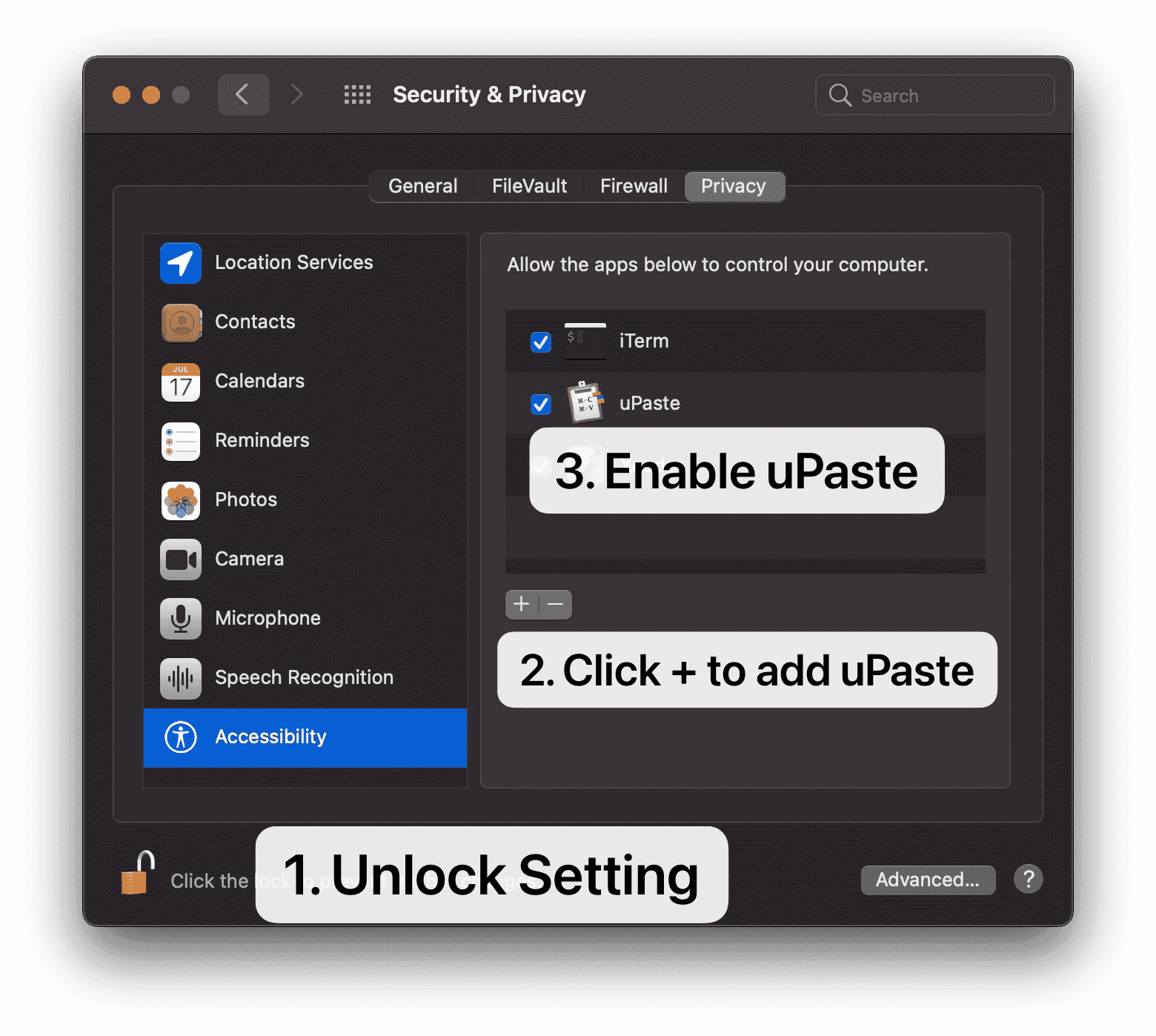
It says that uPaste will control my computer; what does this mean?
Accessibility features allow apps to perform multiple user actions programmatically (such as button clicks, keyboard input, and so on). It will not control your computer if you grant uPaste access to use accessibility features. The only action it will perform is sending the following shortcuts to a frontmost application:
- ⌘ V for Quick Paste to paste current clipboard contents to the active application
What happens if I do not let uPaste have permission?
You will not be able to use the quick paste function. However, you can still uPaste without any limitations. uPaste will copy selected items back to the clipboard so that you can paste them to any applications yourself using the ⌘ V system shortcut or using the system right context menu. You can always enable this Quick Paste later in Preferences.