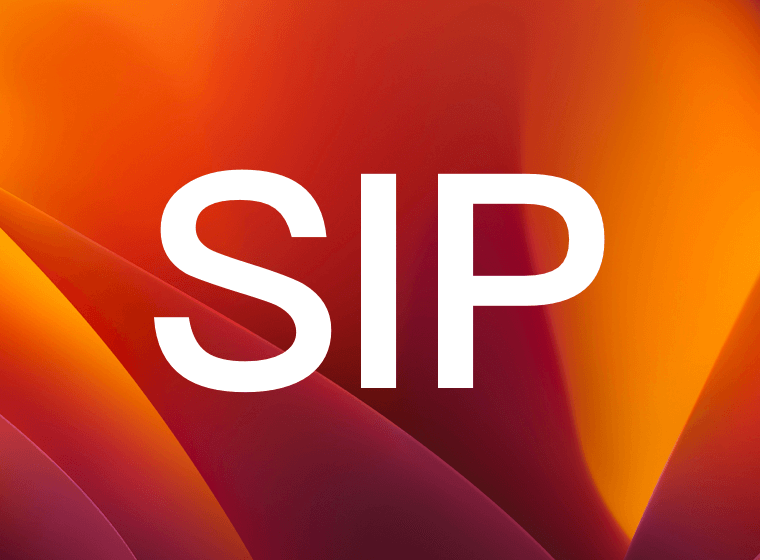How to disable System Integrity Protection in macOS?
For Mac users, you might want to know similar questions:
Why should I disable SIP on Mac Apple Silicon M1 Chipset?
How do I disable integrity protection on Mac without recovery mode?
Should I disable SIP?
How do I turn off SIP on Mac High Sierra / Monterey?
Why do I get the error "xxx application" can not be opened because of a system issue?
Why can the app not be launched after a while or after installation?
The System Integrity Protection security feature is effective, and most Mac users should leave it rootlessly enabled. Some advanced Mac users may find rootless to be overly protective. Thus, if you’re in the group of advanced Mac users who do not want SIP rootless enabled on their macOS installation, we’ll show you how to turn this security feature off.
To do so :
- Restart your Mac.
- Before OS X starts up, hold down Command-R and keep it held down until you see an Apple icon and a progress bar. Release. This boots you into Recovery. (For M1, hold down the power button, not the Command-R, and select the options menu)
- From the Utilities menu, select Terminal.
- At the prompt, type strictly the following and then press Return: csrutil disable.
- The terminal should display a message that SIP was disabled.
- From the menu, select Restart.
Checking the Status of System Integrity Protection in macOS: If you want to know the status of rootless before rebooting or without rebooting the Mac into recovery mode, just issue the following command into the Terminal:
csrutil status
You’ll either see one of two messages: csrutil status System Integrity Protection status: enabled csrutil status System Integrity Protection status: disabled To do so :
Restart your Mac.
Before OS X starts up, hold down Command-R and keep it held down until you see an Apple icon and a progress bar. Release. This boots you into Recovery. (For M1, just hold down the power button, not the Command-R, and select the options menu)
From the Utilities menu, select Terminal.
At the prompt, type strictly the following and then press Return:
csrutil disable
The terminal should display a message that SIP was disabled.
- From the menu, select Restart.
Notice: As Apple's guideline, this is not recommended action. Disable system protection only temporarily during development to test drivers, kernel extensions, and other low-level code.
Disable SIP only temporarily to perform necessary tasks, and reenable it as soon as possible. When you are done testing, failure to reenable SIP leaves your computer vulnerable to malicious code.
If you still have questions about this, feel free to contact support@7littlemen.com.